Oregon Scientific Weather Station Bar208hg User Manual
View and Download Oregon Scientific BAR388HGA user manual online. Wireless Weather Station with Temperature / Humidity Display and Self-Setting Atomic Clock. BAR388HGA Weather Station pdf manual. Read online or download PDF. Page 2 / 2. Oregon Scientific BAR208HGA User Manual. Oregon Scientific Thermometers. Oregon Scientific manuals. Manual Oregon Scientific BAR208HGA User Manual. Advanced Weather Station. With Atomic Time. Manufacturer: IDT Technology Limited.
Ask the question you have about the Oregon Scientific BAR208HGA here simply to other product owners. Provide a clear and comprehensive description of the problem and your question. The better your problem and question is described, the easier it is for other Oregon Scientific BAR208HGA owners to provide you with a good answer. Thank you for selecting this Oregon ScientificTM Wireless Weather Station with Temperature / Humidity, Ice Alert and Radio-Controlled Clock (BAR388HG). This clock is supplied with a remote sensor (THGN122N) and can support up to 3 sensors in total (additional sensors sold separately). NOTE Please keep this manual handy as you use your new product. Advanced Weather Station with Atomic Time Model: BAR208HGA USER MANUAL EN OVERVIEW FRONT VIEW (FIG 1) 1. Remote sensor reception indicator 2. Moon phase reading 3. Weather forecast 4. Indoor temperature with temperature trend. ABOUT OREGON SCIENTIFIC Visit our website (www.oregonscientific.com) to learn more.
Advanced Weather Station
Manual For Oregon Scientific Bar208hga
with Atomic Time
Model: BAR208HGA
USER MANUAL
EN
OVERVIEW
FRONT VIEW (FIG 1)
1. Remote sensor reception indicator
2. Moon phase reading
3. Weather forecast
4. Indoor temperature with temperature trend
5. Clock signal reception indicator
6. MODE: Change settings / display
7.
/
: Increase / decrease settings; activate / deacti
vate clock reception signal
8. Outdoor temperature with temperature trend
9. Outdoor humidity with humidity trend
10. Weather warning message
11. Indoor humidity with humidity trend
12. Time zone
13. Clock with weekday
14. MEM: View current, maximum and minimum
temperature / humidity
15. LIGHT: Activate backlight for 5 seconds
16. Ice alert LED indicator
BACK VIEW (FIG 2)
6
1
2
3
4
5
7
14
8
9
10
11
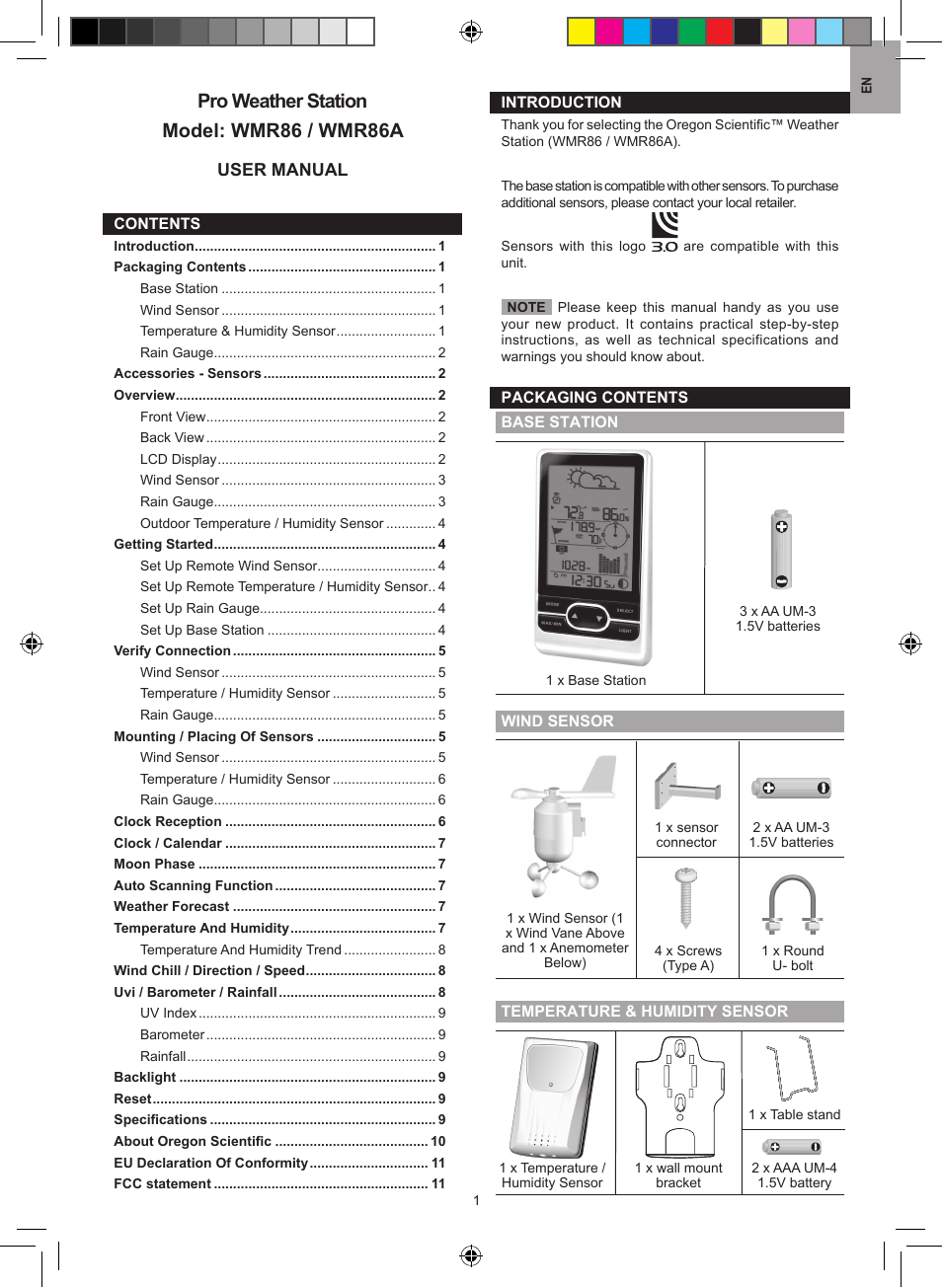
13
15
16
12
1. °C / °F: Select temperature unit
2. RESET: Reset unit to default settings
REMOTE SENSOR (FIG 3)
1. LCD display
2. LED status indicator
3. Wall mount hole
4. RESET hole
5. CHANNEL switch
6. Battery compartment
GETTING STARTED
INSERT BATTERIES
1. Remove the battery compartment.
2. Insert the batteries, matching the polarities (see FIG 2).
3. Press RESET after each battery change.
LOCATION
MEANING
Clock / alarm and
Main unit batteries low
Indoor temperature area
Outdoor temperature area
Sensor batteries low
REMOTE SENSOR
The main unit can collect data from up to 3 sensors.
To set up the sensor:
1. Open the battery compartment with a small Philips
screwdriver and insert batteries, matching the polarity.
2. Select a channel then press RESET.
3. Close the battery door.
4. Place the sensor within 30 m (98 ft) of the main unit
using the table stand or wall mount.
TIP Ideal placements for the sensor would be in any
location on the exterior of the home at a height of not more
than 5 ft and which can shield it from direct sunlight or wet
conditions for an accurate reading.
NOTE Use alkaline batteries for longer usage and consumer
grade lithium batteries in temperatures below freezing.
SENSOR DATA TRANSMISSION
To search for a sensor:
Press and hold
+ MODE.
The sensor reception icon in the remote sensor area shows
the status:
ICON
DESCRIPTION
Main unit is searching for sensor(s).
A channel has been found.
The sensor cannot be found.
TIP The transmission range may vary depending on many
factors. You may need to experiment with various locations to
get the best results.
1
2
1
2
3
4
5
6
CLOCK
CLOCK RECEPTION
This product is designed to synchronize its clock
automatically with WWVB-60 signal, within 3200km (2000
miles) of Fort Collins Colorado.
To enable / disable signal reception:
Press and hold to
Fast download the latest Android apps and games free on 9Apps anytime and anywhere. Download 9Apps officially here! 9Apps पर एंड्रॉइड ऐप डाउनलोड करें. May 09, 2019 Download 9Apps 3.3.4.500. Download wallpapers, ringtones, and apps. 9Apps is a tool to download all kinds of multimedia content directly to your Android: wallpapers, ringtones, and even apps and games (although the latter must be downloaded through Google Play). 9apps apk download for android 2.3 6. 9apps android 2.3.6 is the premium service for you to download thousands of utility ownership of the mobile phone.
enable or
to disable signal reception.
NOTE Reception takes 2-10 minutes. If the signal is weak,
it can take up to 24 hours to get a valid signal. If signal
reception is unsuccessful, place your unit next to a window,
press and hold
to force another signal search.
Clock signal reception indicator:
STRONG SIGNAL WEAK SIGNALNO SIGNAL
MANUALLY SET CLOCK
To set the clock manually, disable the signal reception first.
1. Press and hold MODE.
2. Press
or
to change the settings.
3. Press MODE to confirm.
4. The settings order is: time zone, 12/24 hr format, hour,
minute, year, calendar mode (day – month / month
– day), month, day and language.
Select the time zone: (P) Pacific, (E) Eastern, (C) Central or
(M) Mountain.
NOTE The language options are English (E), German (D),
French (F), Italian (I), and Spanish (S).
To select display mode:
Press MODE to choose between clock with seconds /
weekday / calendar / moon phase.
WEATHER FORECAST
This product forecasts the next 12 to 24 hours of weather
within a 30-50 km (19-31 mile) radius (US- with a 75%
accuracy).
Sunny
Partially Cloudy
Cloudy
Rainy
Snowy
WEATHER WARNING MESSAGE
The weather warning messages provide indications of
probable circumstances that may arise based on the weather
station’s calculations. The meanings for the warnings are
illustrated below:
Warning
Meaning
Risk of high temperatures
Risk of fast wind speeds
Risk of a storm
Risk of foggy conditions
Risk of icy conditions
TEMPERATURE AND HUMIDITY
To toggle temperature unit:
Press °C / °F.
To auto-scan between sensors:
Press and hold
+ MEM to display each sensor’s data for
3 seconds.
To end press
.
To toggle between current, minimum and maximum
records for the selected sensor:
Press MEM repeatedly.
To clear the records:
Press and hold MEM.
ICE WARNING
If the channel 1 sensor falls between 3°C to -2 °C (37°F to
28°F), LED indicator will flash, and will stop flashing once the